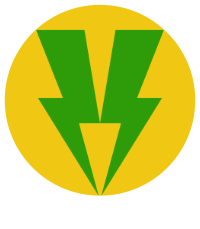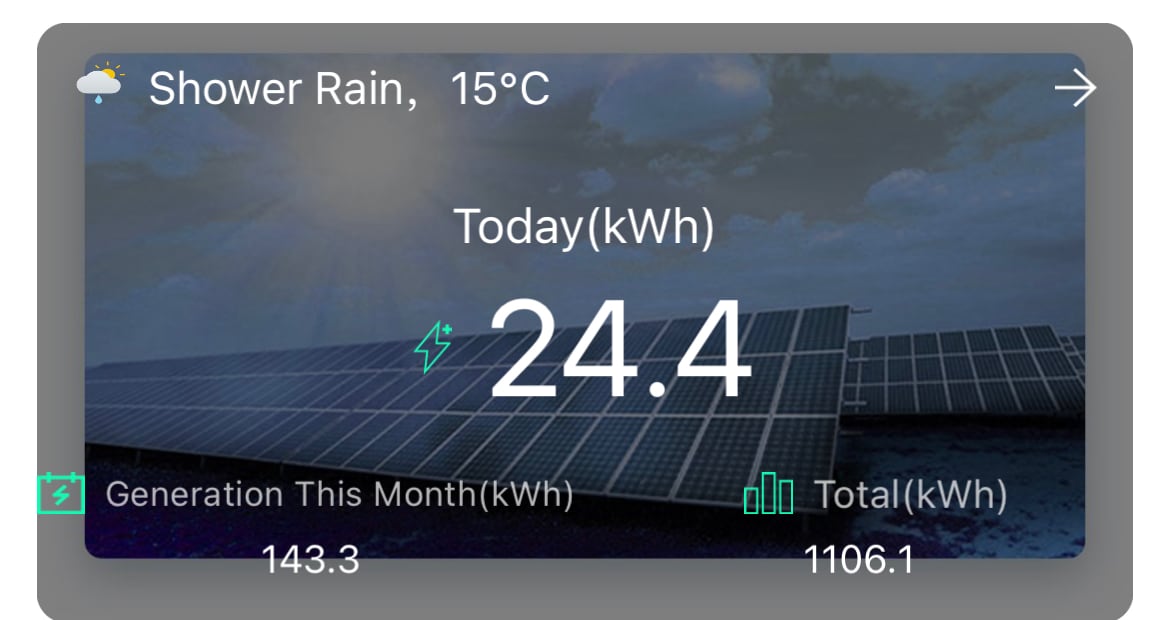
How to use the Growatt App to maximise your export tariff TOU
In this post we will show users with solar PV and Growatt hybrid inverter and battery systems on how to make the most of their export tariff by setting up an automated discharge schedule using the Growatt app, called ShinePhone, for iOS & Android.
We will also show you how Wonder Watt can help you do this more efficiently and dynamically by looking at solar forecast and the current state of charge of your battery and decide to export to the grid or not.
What are feed-in or export tariffs
Feed-in or export tariffs are specific time-of-use (TOU) tariffs where during times of high electricity demand on the grid, you can export energy from your solar PV system back into the grid and get paid a decent price per kWh.
In the UK, what was originally called the Feed-In-Tariff (FIT) has now ended and has been replaced by the Smart Export Guarantee (SEG). For the purposes of this article when we refer to feed-in tariff, we simply mean export tariff.
If you are a customer with solar PV and battery storage and are not on time-of-use tariff but are on a constant tariff day or night, you are missing out. Please seriously consider switching to an energy supplier like Octopus Energy, so you can take advantage of these innovative tariffs like Octopus Go, Octopus Agile or Octopus Flux.
You can switch to an Octopus smart time-of-use tariff and claim £50 free credit via our link here.

Download the Growatt app
If you have Growatt battery, and you are on a good export tariff, you can use Growatt’s app, called ShinePhone (I know it is a rubbish name!) to schedule your time when you would want to force discharge any excess energy from your battery.
If you don’t have the ShineApp, you can download ShineApp for iOS or ShineApp for Android from the relevant App stores.
With that out of the way, let’s get going.
Configure your feed-in tariff window settings
Let’s log in to the ShinePhone app and configure our export tariff schedule on the Growatt inverter settings.
Your username and password should have been provided to you by your installer.
Once we log in, we see the main dashboard, which looks like this:

Make sure you are on the Plant page, as indicated by the navigation bar at the bottom of the app.
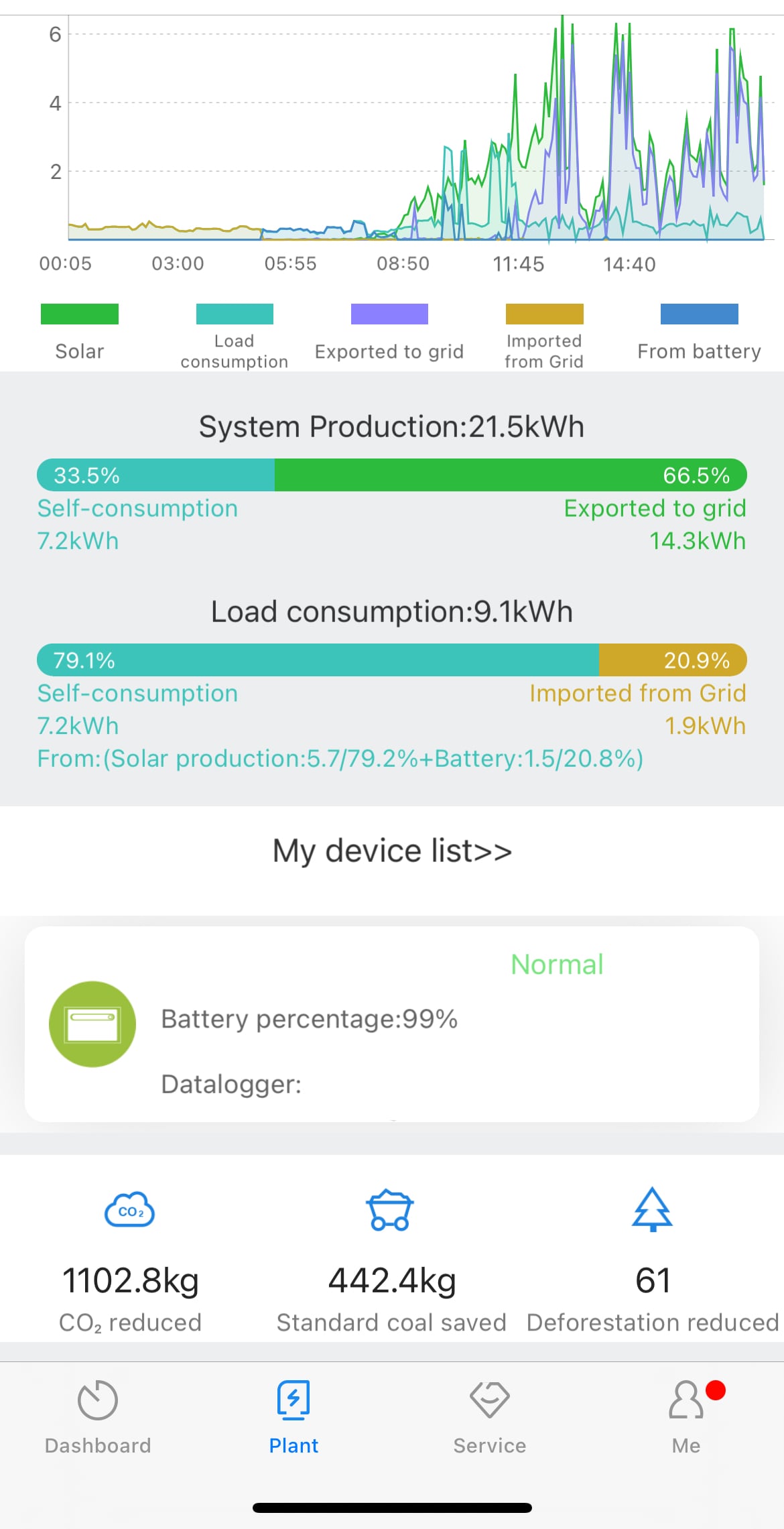
Scroll down until you see ‘My device list’, under which you will see your inverter serial number at the battery’s state of charge (SOC).
Click on the inverter anywhere near the inverter icon under the ‘My device list’ section.
You are now on the inverter page, which should look as follows:
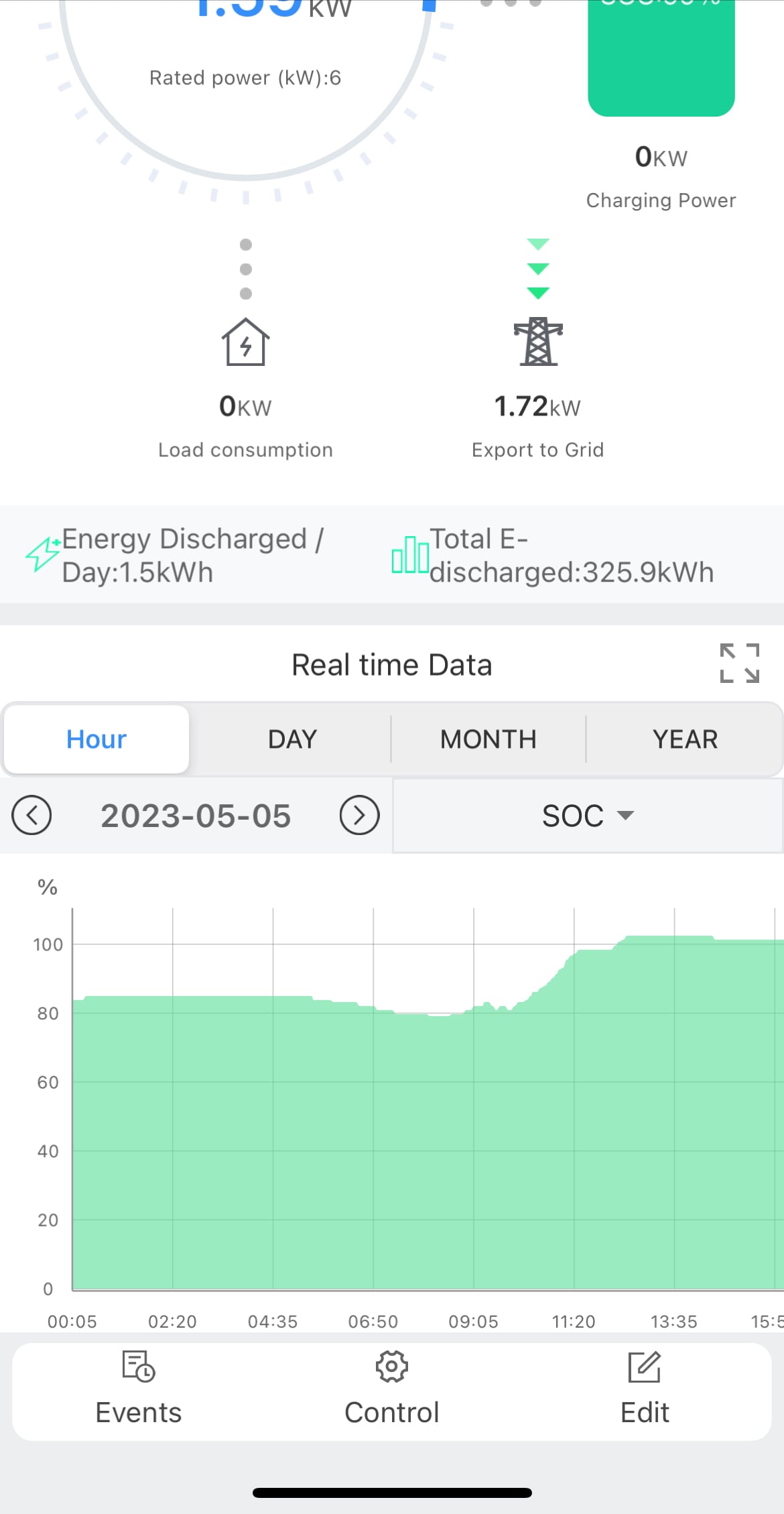
At the bottom you see another navigation bar with three options: Events, Control and Edit. Tap ‘Control’.
You should now see a list of settings that you can change or set on your inverter.
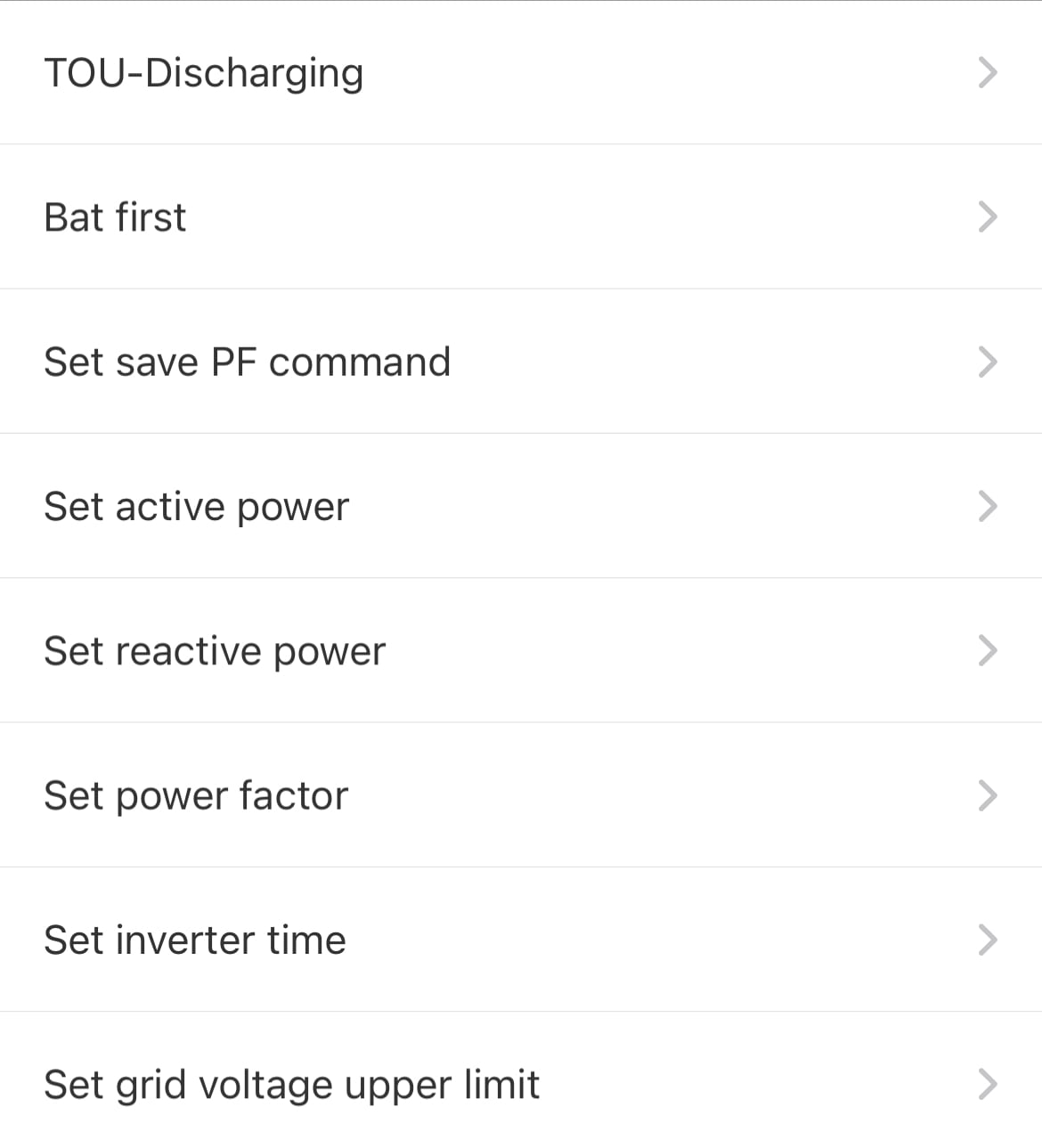
Right at the top, you see TOU-Discharging. That’s what we want to set. It should really be called Export to Grid, that would be clearer.
Tap the TOU-Discharging option, and you will be prompted to enter a password. The password is basically the text growatt, followed by current date in year, month and day order. For instance for May the 5th 2023, the password would be: growatt20230505.
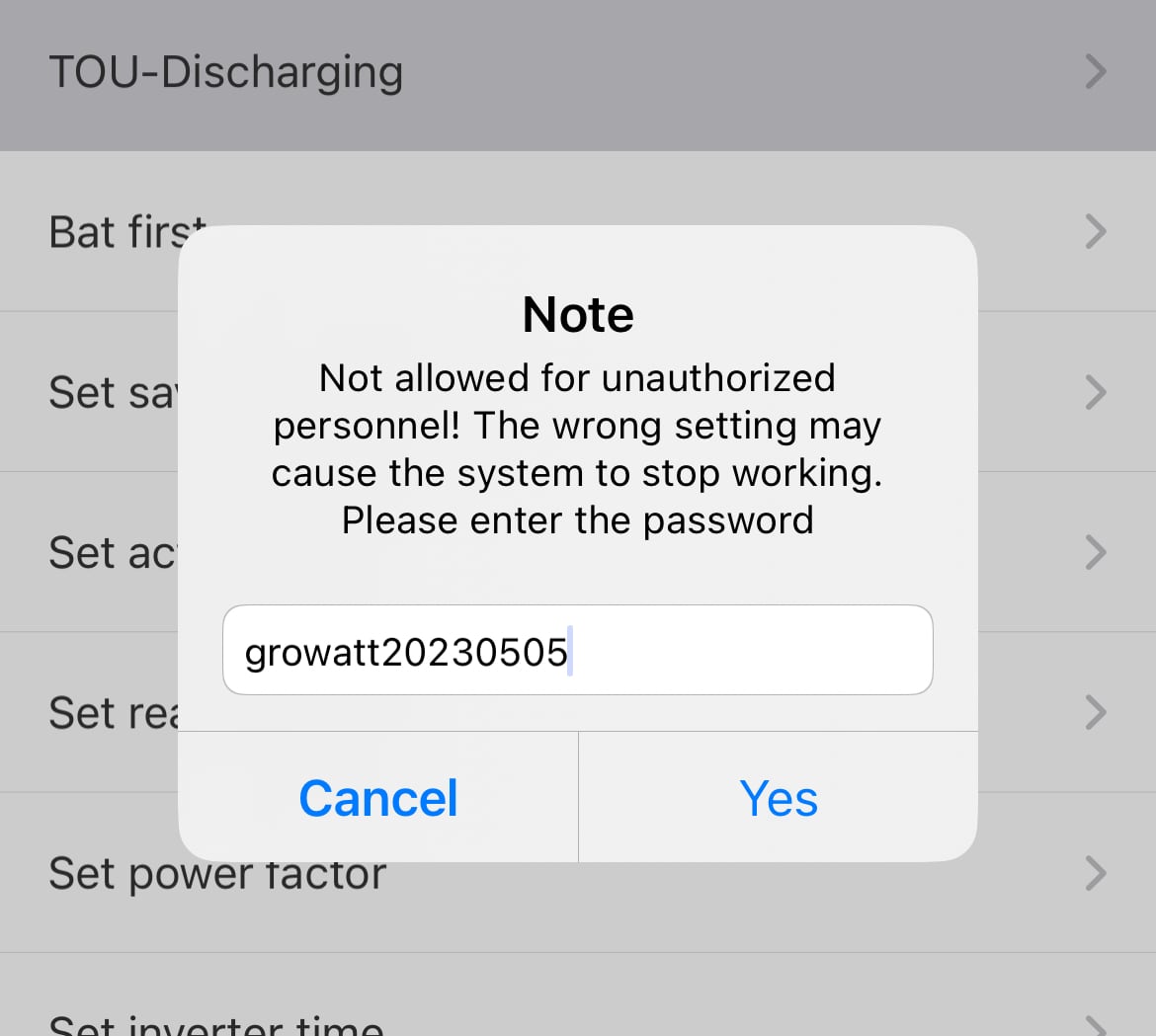
Confirm, and you should now see the TOU-Discharging settings.
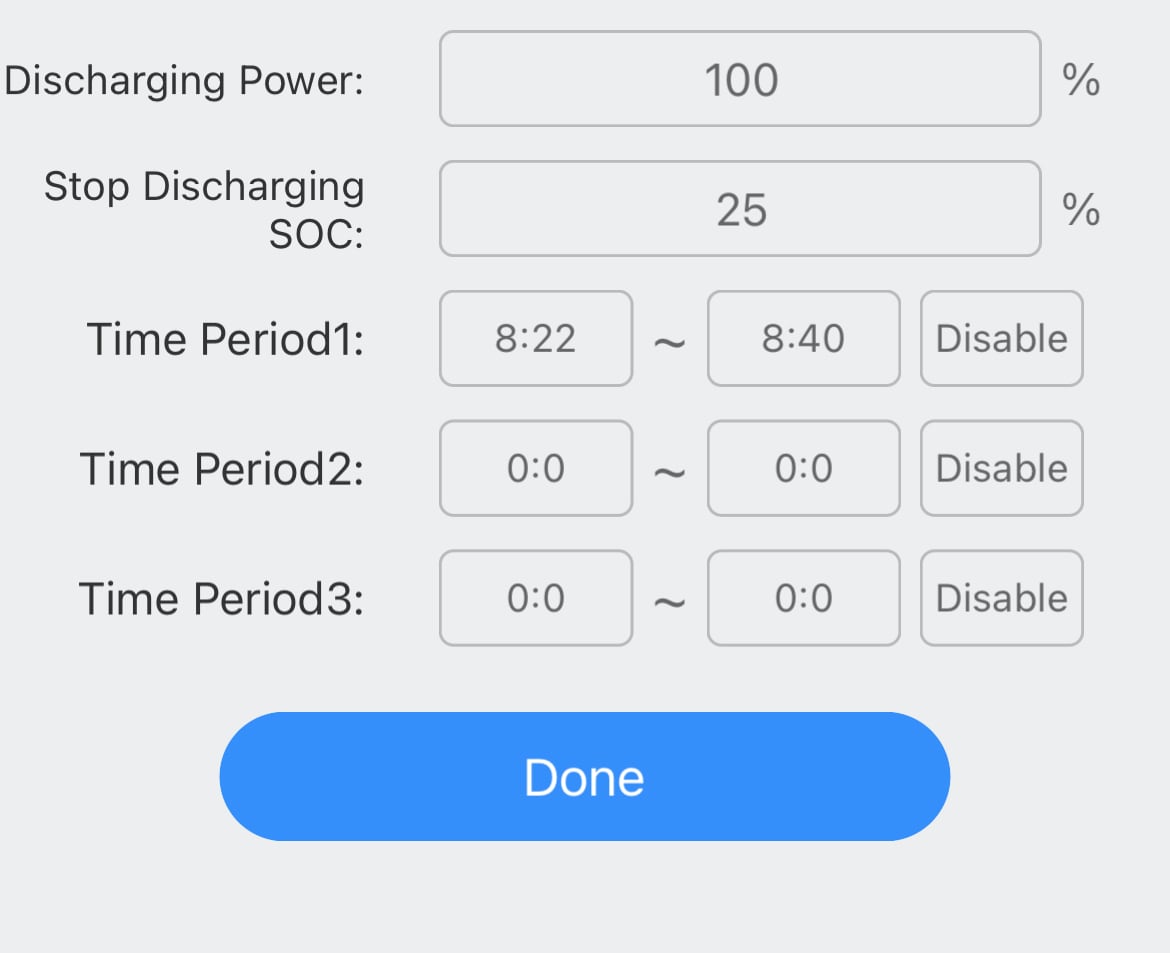
You can see multiple items here.
- Discharging Power: this is the discharge rate of your battery. A value between 1 and 100% which determines the amount of flow. Think of this as a tap, 100% is fully open, 1% would be droplets trickling through.
- Stop Discharging SOC: The battery level percentage at which you would like to stop your battery force discharging to the grid.
- Time Period 1: the From and To times for your feed-in tariff window. If your feed-in tariff is between 16:00 and 19:00, you would specify those here.
- Disable/Enable: A toggle, to enable or disable the specified schedule. Make sure you Enable this prior to clicking Done.
Note that you can specify up to three separate windows for exporting to the grid.
After you specified your interval(s) and clicked Done, you should see a message like this, to indicate the setting was successfully changed.
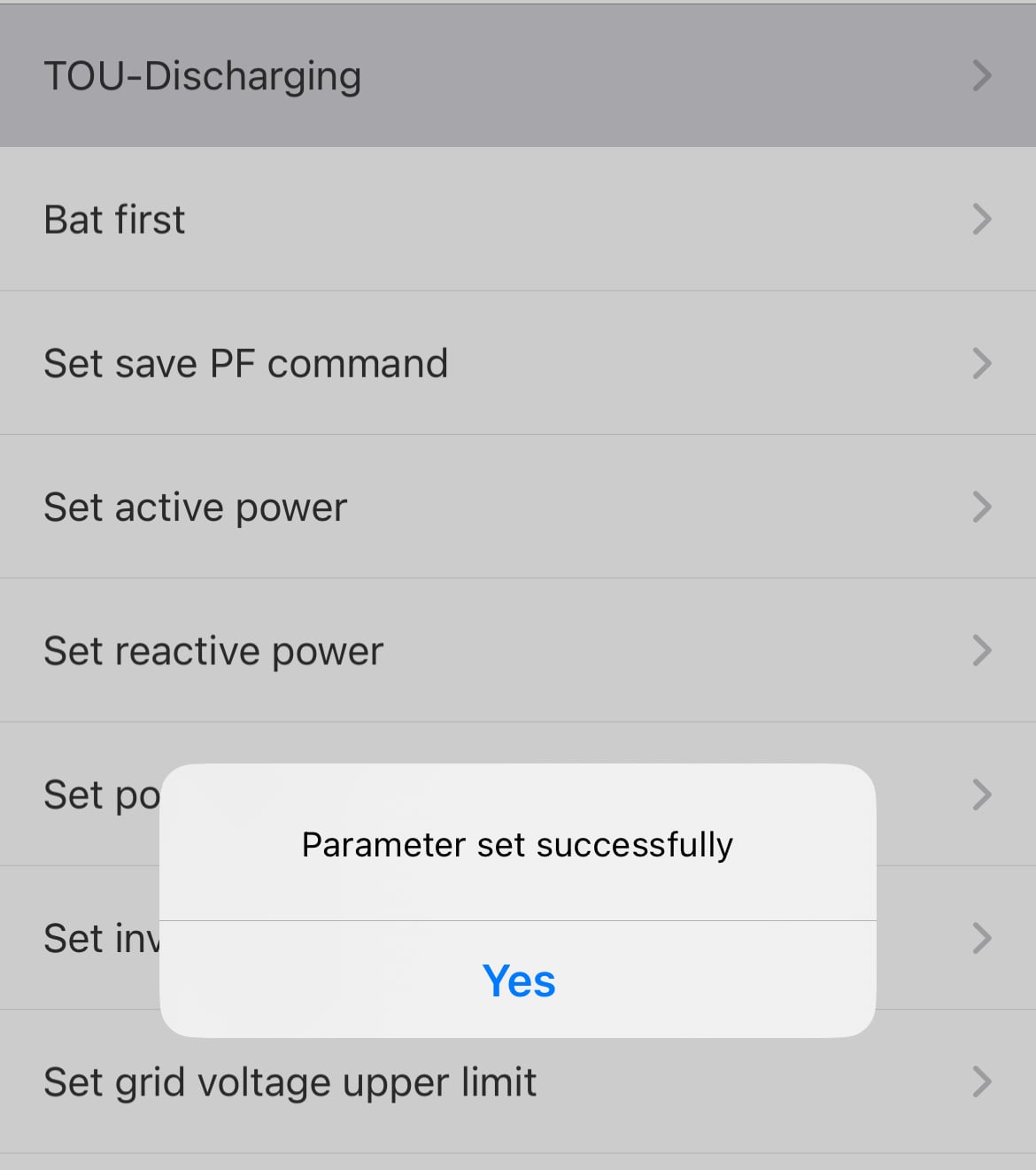
You are now all set to export from your battery to the grid first and get paid for your feed-in tariff, during the schedule you have set up.
Next, we will discuss some shortcomings to this approach and cover how these can be addressed.
Problems with simple feed-in tariff schedules
One of the main problems with a simple fixed discharge schedule for an export tariff is that it doesn’t take into account the current state of charge of the battery and the solar forecast for the next day.
Let’s say your typical FIT schedule is set to export PV output to grid between 16:00 and 19:00, and stop when your battery reaches 35%.
Not taking into account solar forecast
If tomorrow is a really dull and cloudy day with low expected solar yield, you may not want your discharge schedule to kick in.
Leaving the schedule set as is, your battery might be running low in the morning and likely be empty (min charge) throughout the day, causing you to import on a more expensive peak tariff from the grid.
To avoid this, you would manually have to disable your feed-in-tariff schedule again. And of course not forget to check this every day.
In the next section, we will cover how some of these shortcomings can be dealt with and how Wonder Watt can help you here.
Wonder Watt smart export to grid for feed-in tariffs
Wonder Watt’s service is to provide smart and dynamic charging and discharging solutions for as wide an audience as possible.
Currently we support Growatt inverters only, but are working hard to integrate other systems.
Our service dashboard can be accessed here: https://app.wonderwatt.com, and during this beta phase is 100% free to use.
Once you have logged in with a Google account, you can fill in the required Settings from the dashboard menu, under Settings.
When all these settings are saved, you can now move on to the ‘Optimise Feed-in Tariff’ page, which can be accessed via the menu.
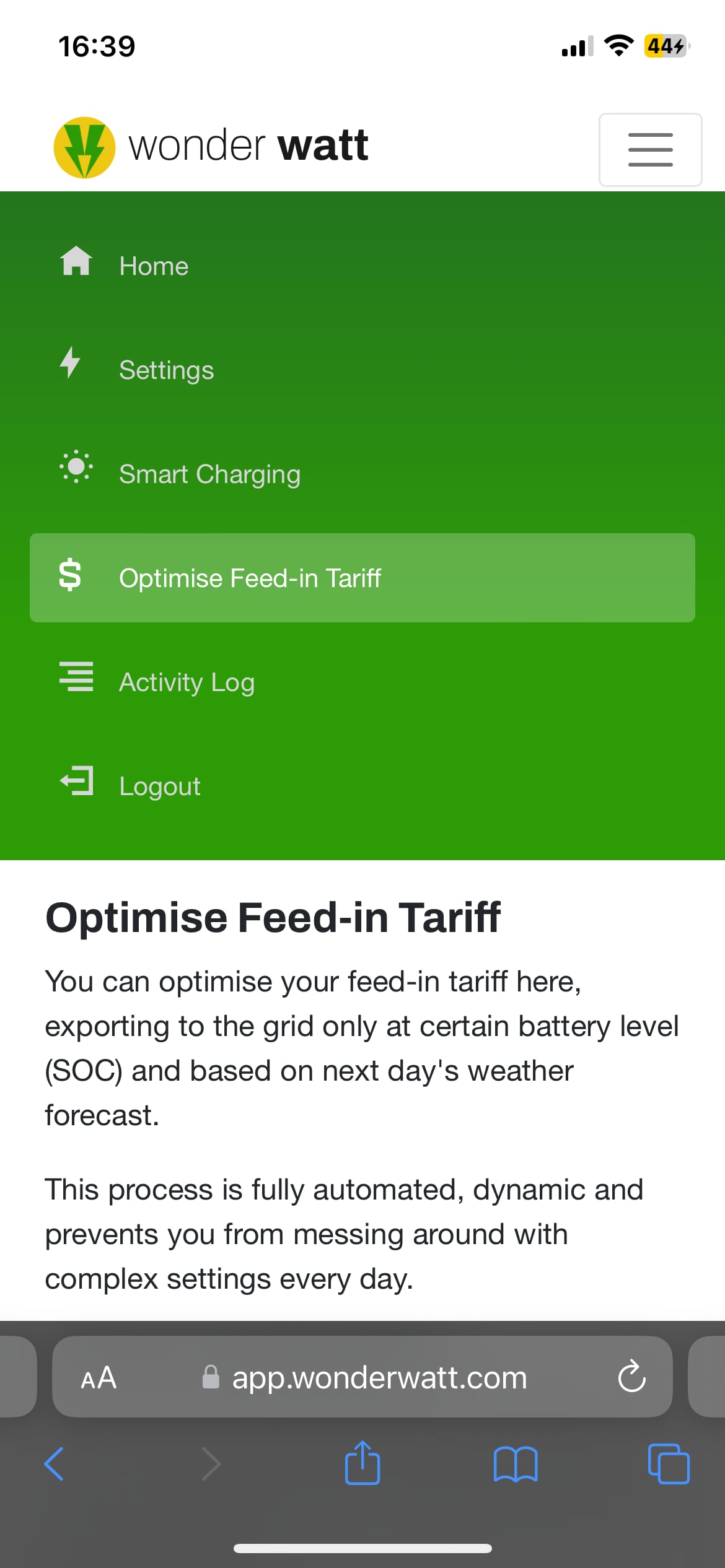
When you navigate to this page, you can see that you can specify your feed-in tariff from and to times.
Note that the time format is 24H and should be for your local time zone.
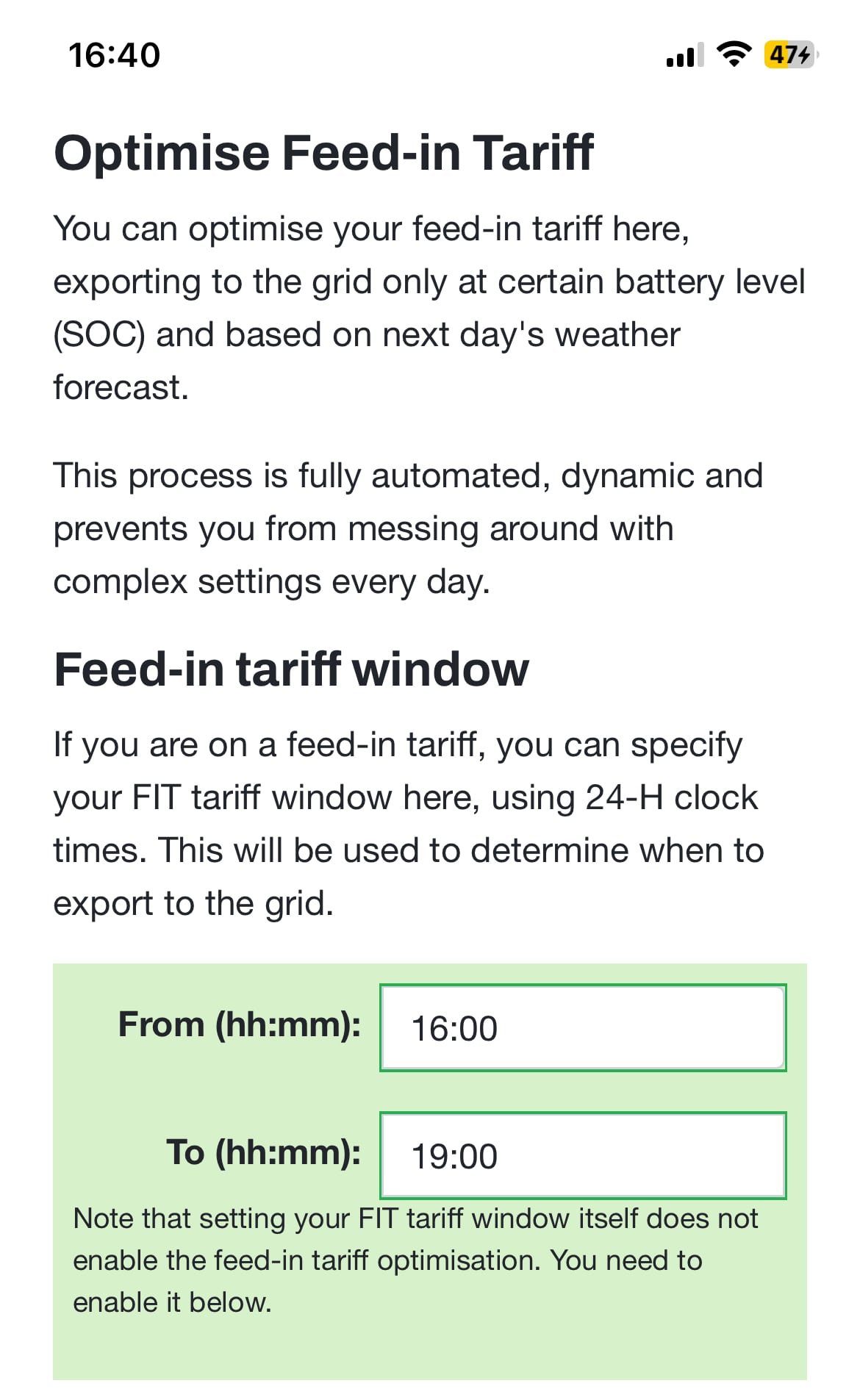
Continue with setting up the export to grid optimisation by configuring your own values for the following fields, here is an example.
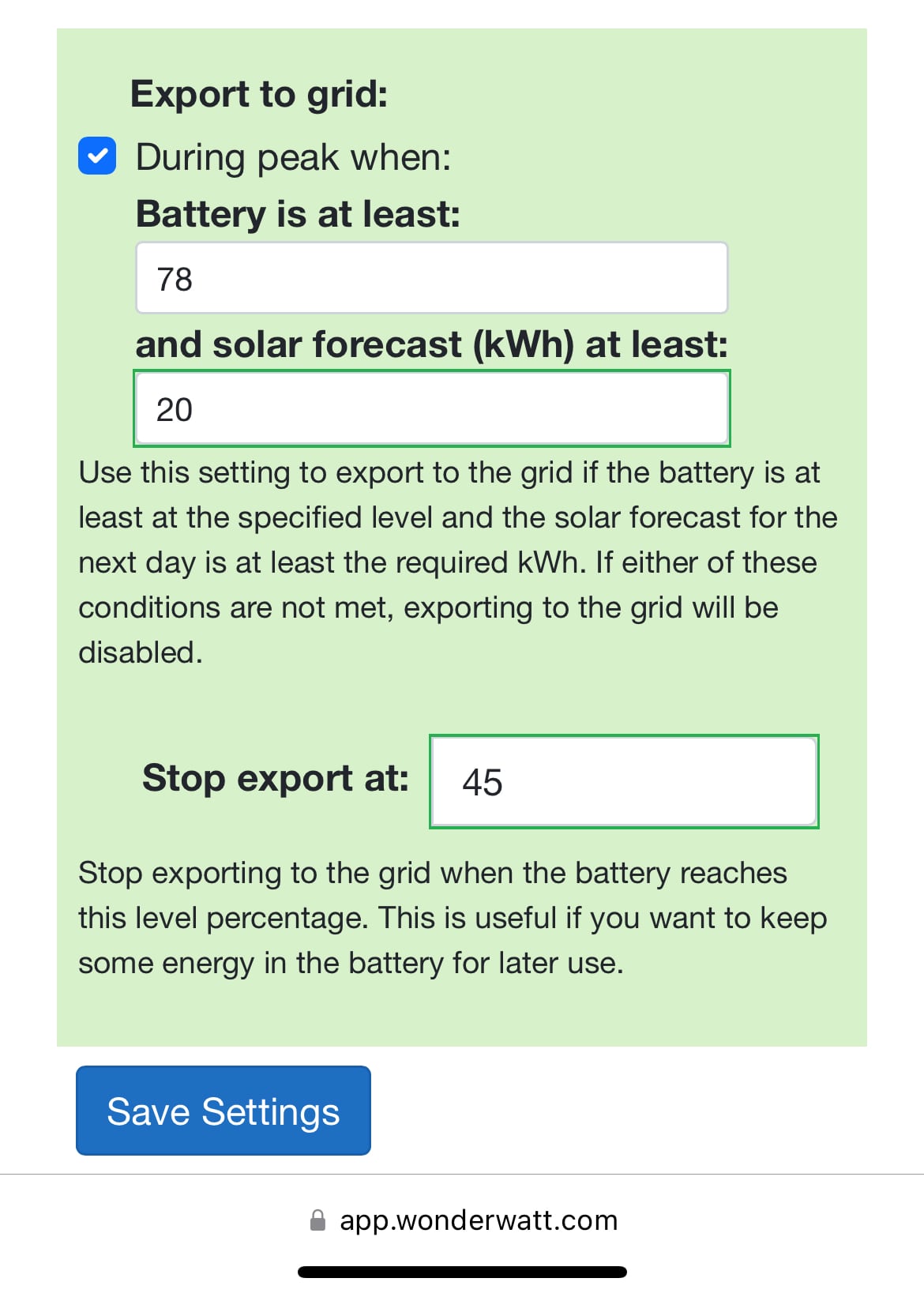
You can see the following settings:
- Export to Grid: When this is enabled / ticked, the battery will force discharge to the grid if the conditions for battery charge and solar forecast are met. Unticking will mean that the export to grid schedule is not active.
- Battery is at least: The state of charge in a percentage, which the battery will have to be at least at, before exporting to the grid.
- Solar forecast is at least: If the solar forecast in kWh for the next day is at least the specified amount, and the battery condition has been met, export to grid will run.
- Stop export at: The battery percentage to stop exporting to the grid at.
The solar forecast will be determined based on your location latitude/longitude provided in Settings, and the configuration of your solar PV system.
Wonder Watt will automatically schedule this every day and run this a few minutes prior to your feed-in tariff window start time.
Conclusion
We have seen how we can easily set up an export to grid schedule using the Growatt ShinePhone app.
However, it’s a fixed schedule and you would need to keep adjusting it to take into account various parameters like forecast for the next day and the current state of charge of your battery.
By using Wonder Watt for your solar PV and Growatt hybrid inverter and battery systems you are benefiting from a more efficient and dynamic option compared to fixed discharge or charge schedules.
Wonder Watt takes into account the solar forecast and the current state of charge of your battery and allows you to specify the values that best suit you to balance between optimising feed-in tariff returns and ensuring you don’t get stung by excessive peak rates during a dull day.
By addressing the shortcomings of a simple fixed discharge schedule, Wonder Watt provides a more versatile and effective solution for managing your solar energy and battery system.
Our service dashboard can be accessed here: https://app.wonderwatt.com, and during this beta phase is 100% free to use.